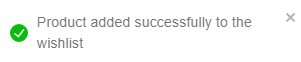Adding product to the Cart
- To add the product to the cart, pick any category.
Click All Categories to view all the Categories if necessary.
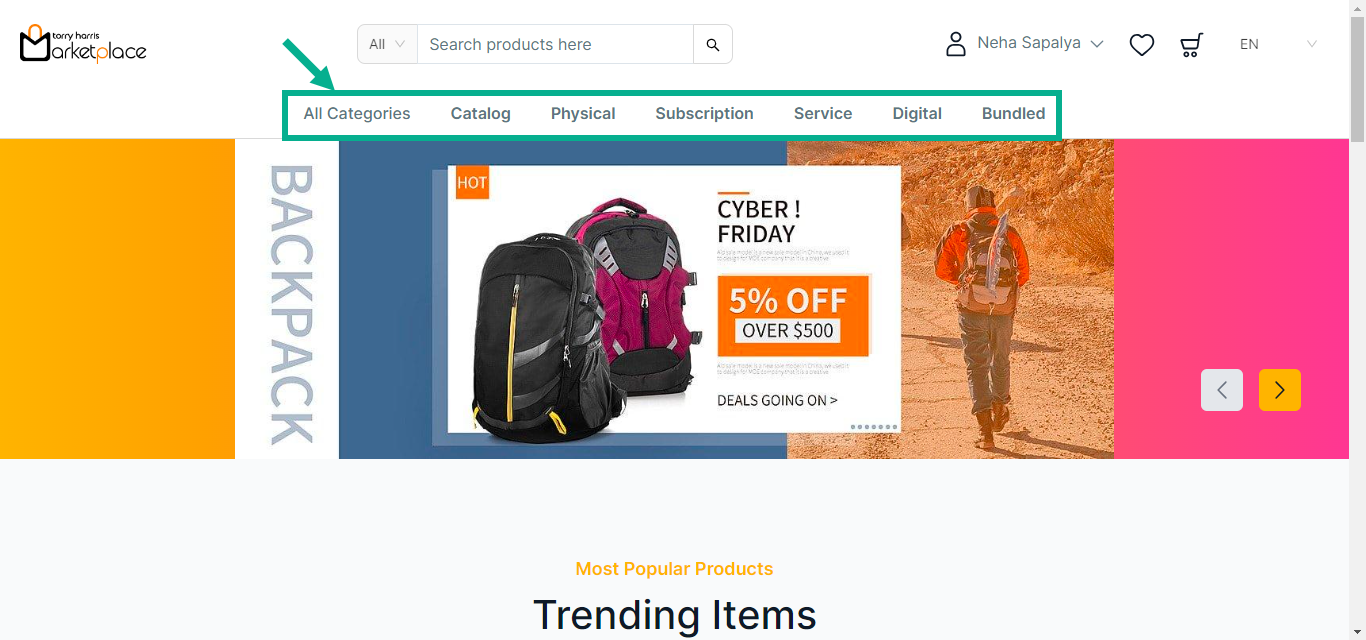
If the Bundled product is selected, it looks as follows.
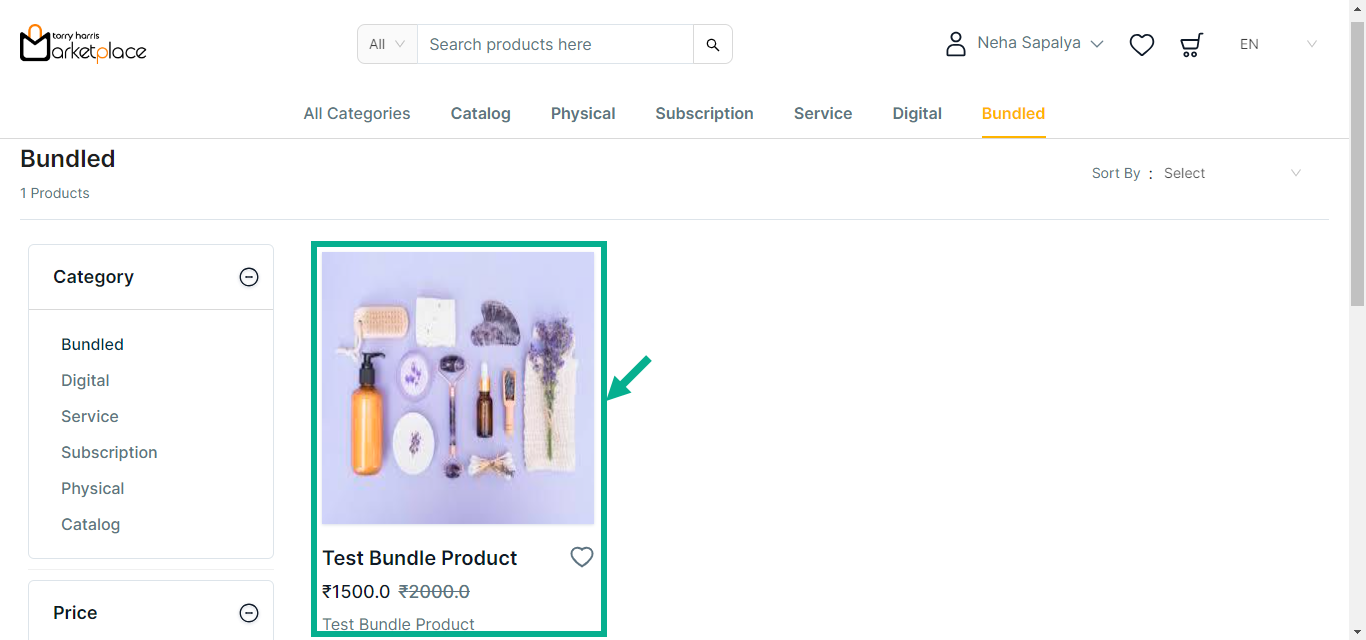
a. Click the respective Product.
The product details appears as shown below.
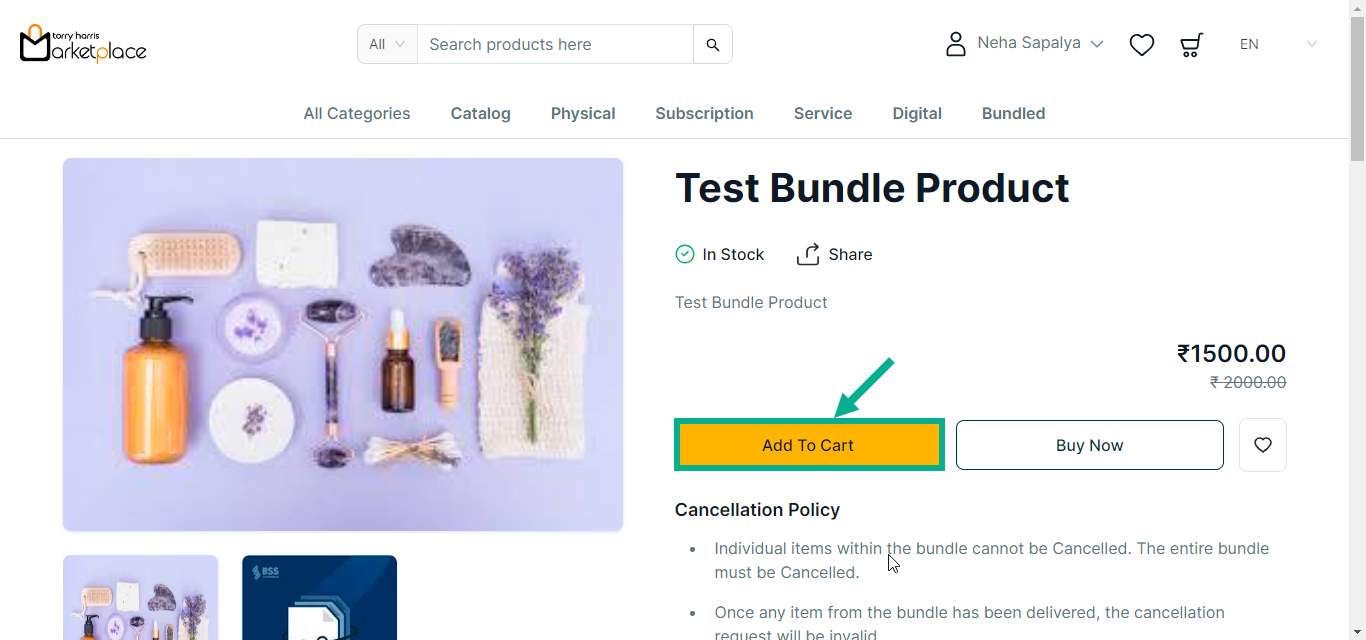
b. Click Add To Cart.
On adding, the confirmation message appears as shown below.

If the Subscription product is selected, it looks as follows.

a. Click the respective Product.
The product details appears as shown below.
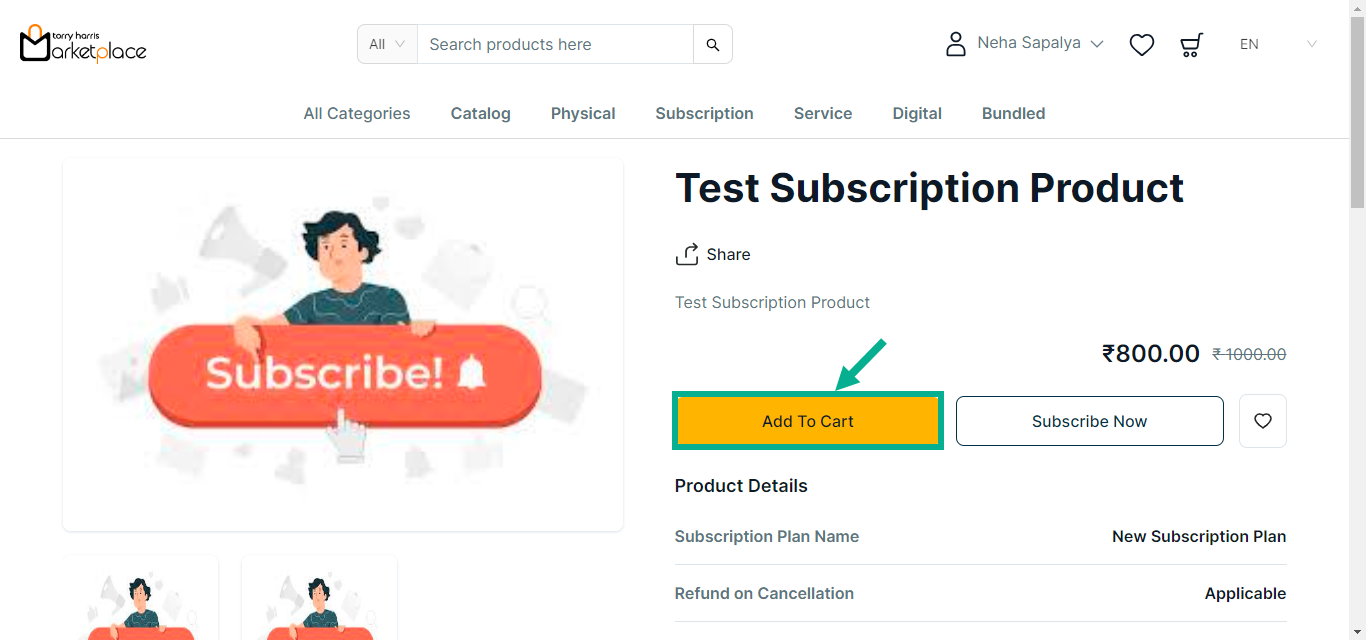
b. Click Add To Cart.
On adding, the confirmation message appears as shown below.

If the Service product is selected, it looks as follows.
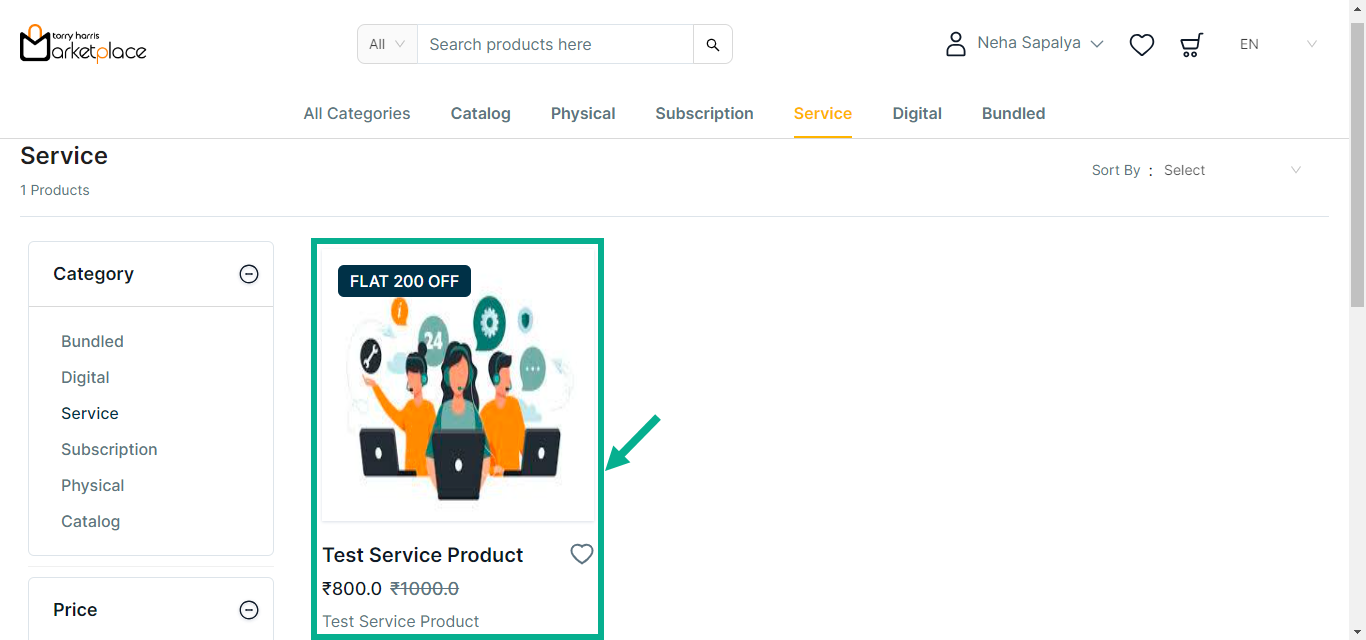
a. Click the respective Product.
The product details appears as shown below.

b. Click Add To Cart.
The dialogue box appears as shown below.
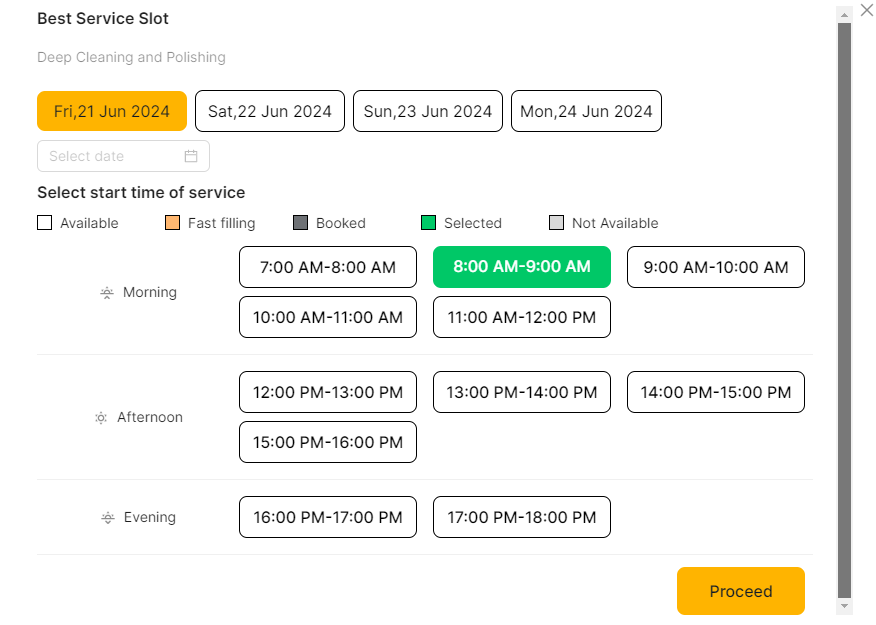
c. Select the Slot timing.
d. Click Proceed.
On adding, the confirmation message appears as shown below.

If the Digital product is selected, it looks as follows.
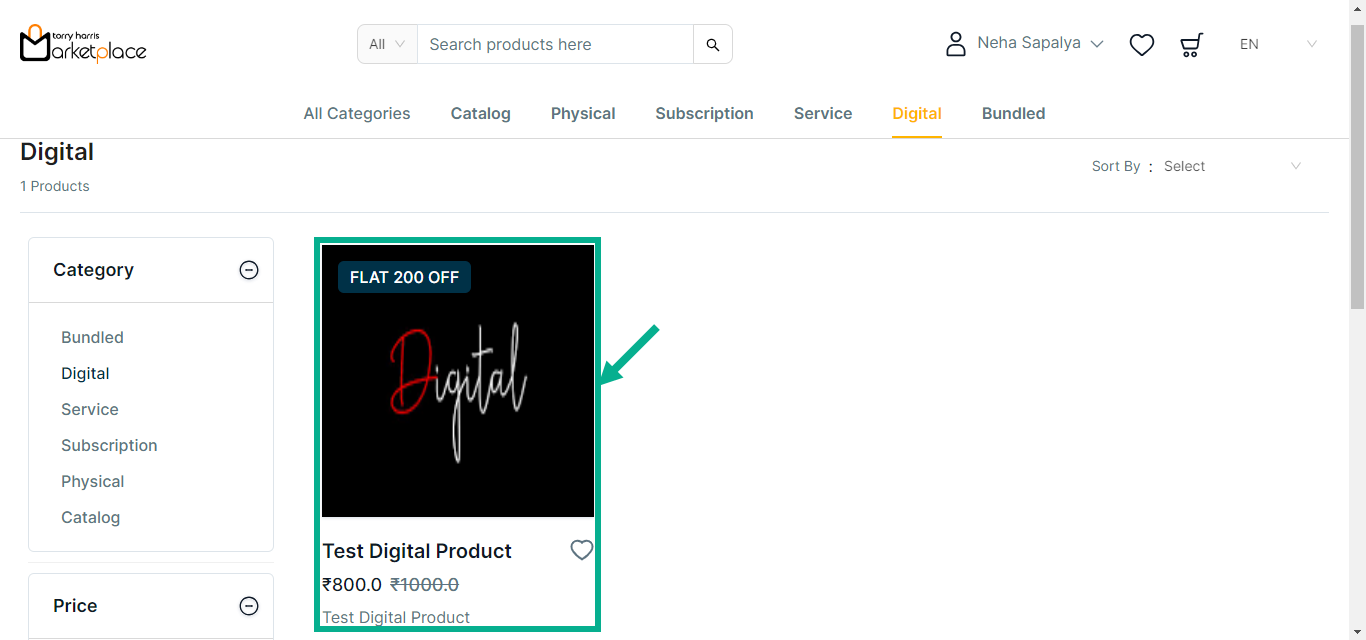
a. Click the respective Product.
The product details appears as shown below.
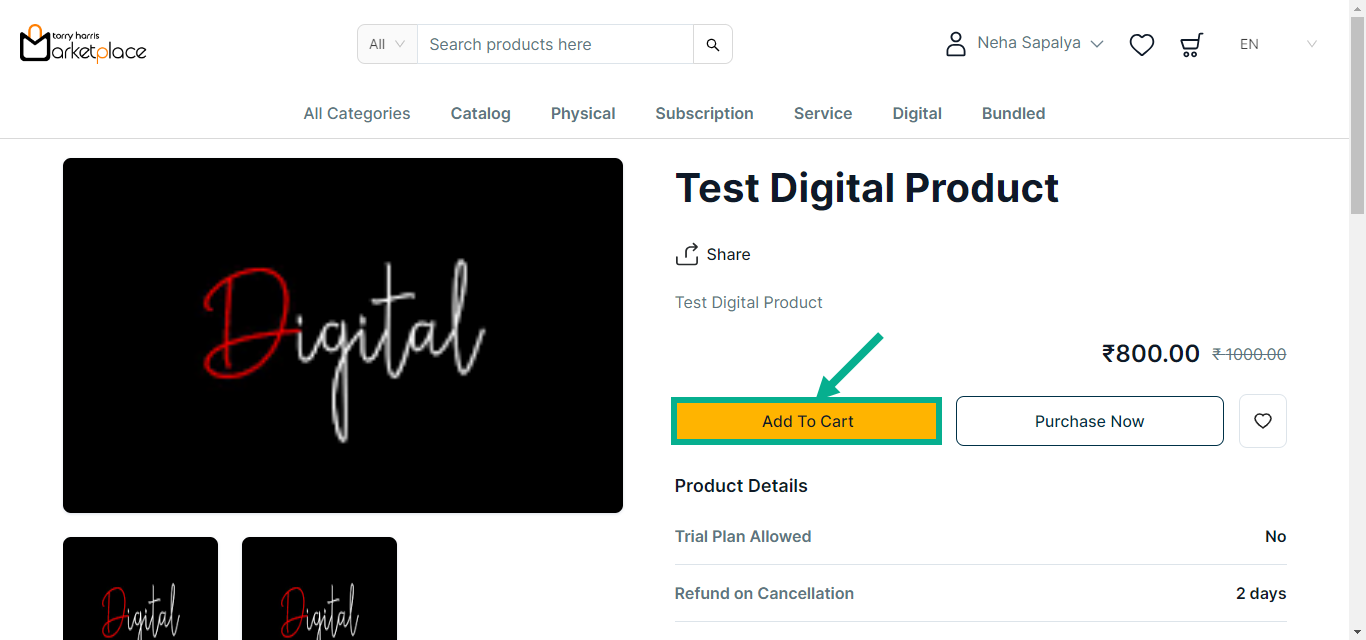
b. Click Add To Cart.
On adding, the confirmation message appears as shown below.

If the Physical product is selected, it looks as follows.
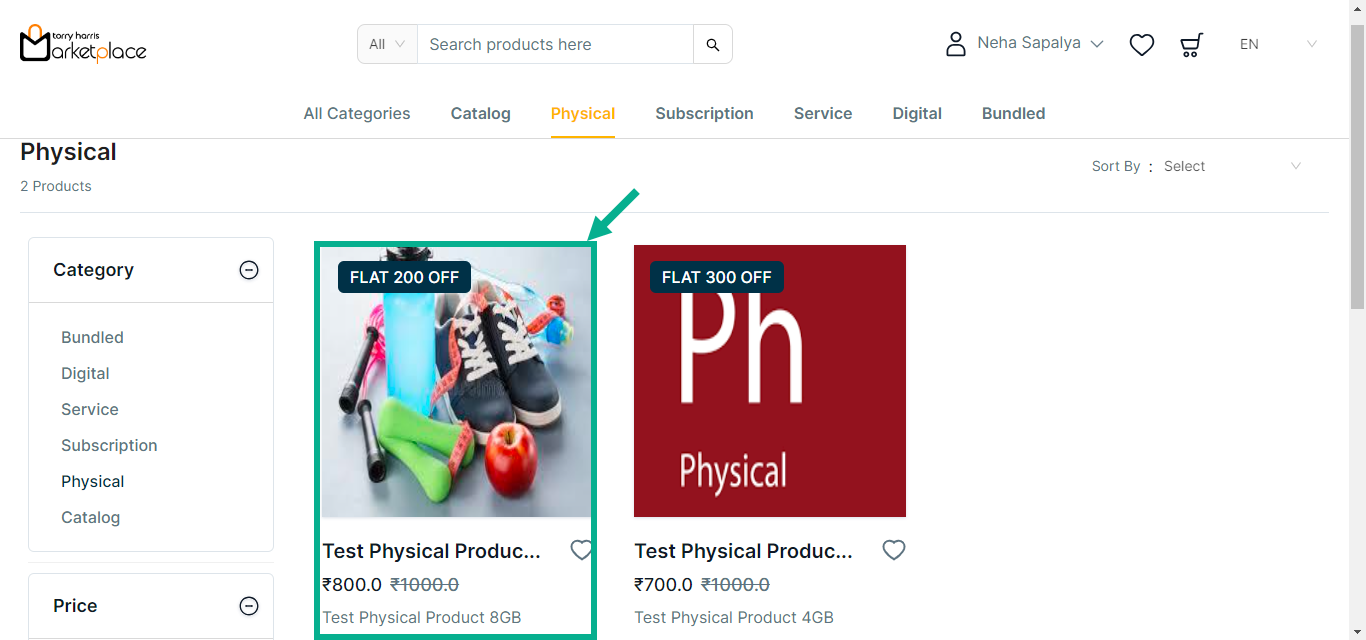
- Click the respective Product.
The product details appears as shown below.
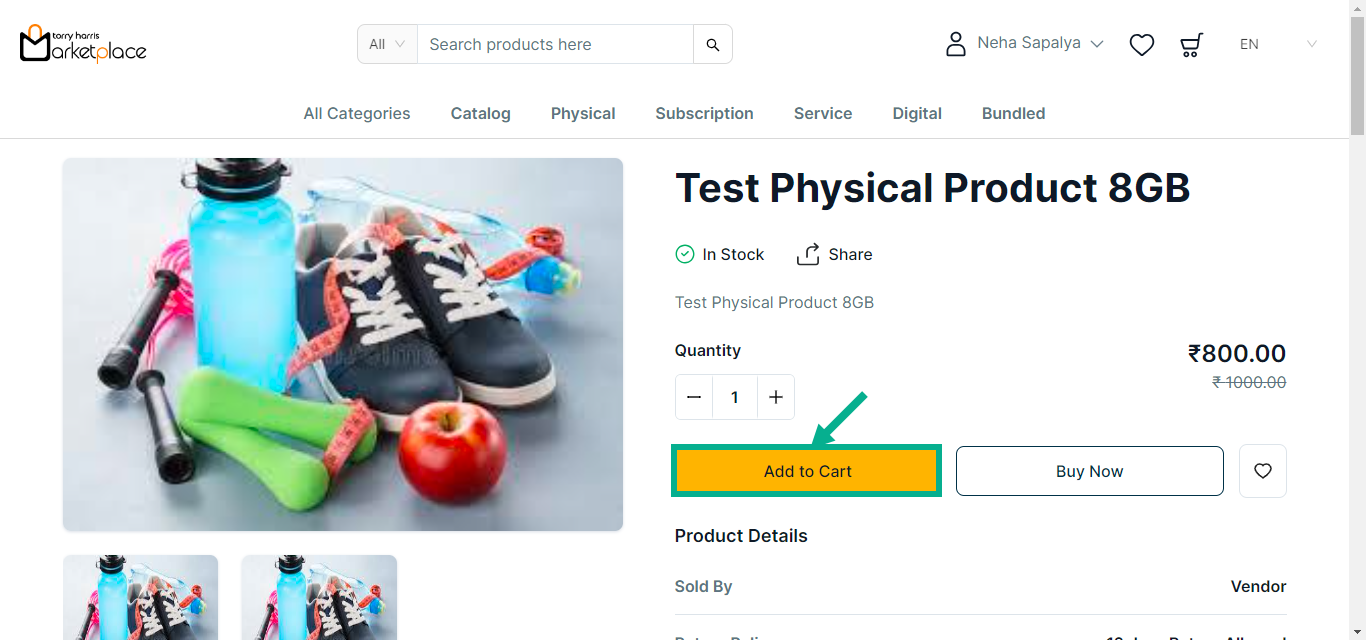
- Click Add To Cart.
On adding, the confirmation message appears as shown below.

- Click the Cart icon.
![]()
The cart with the added product is displayed on the screen as shown below.
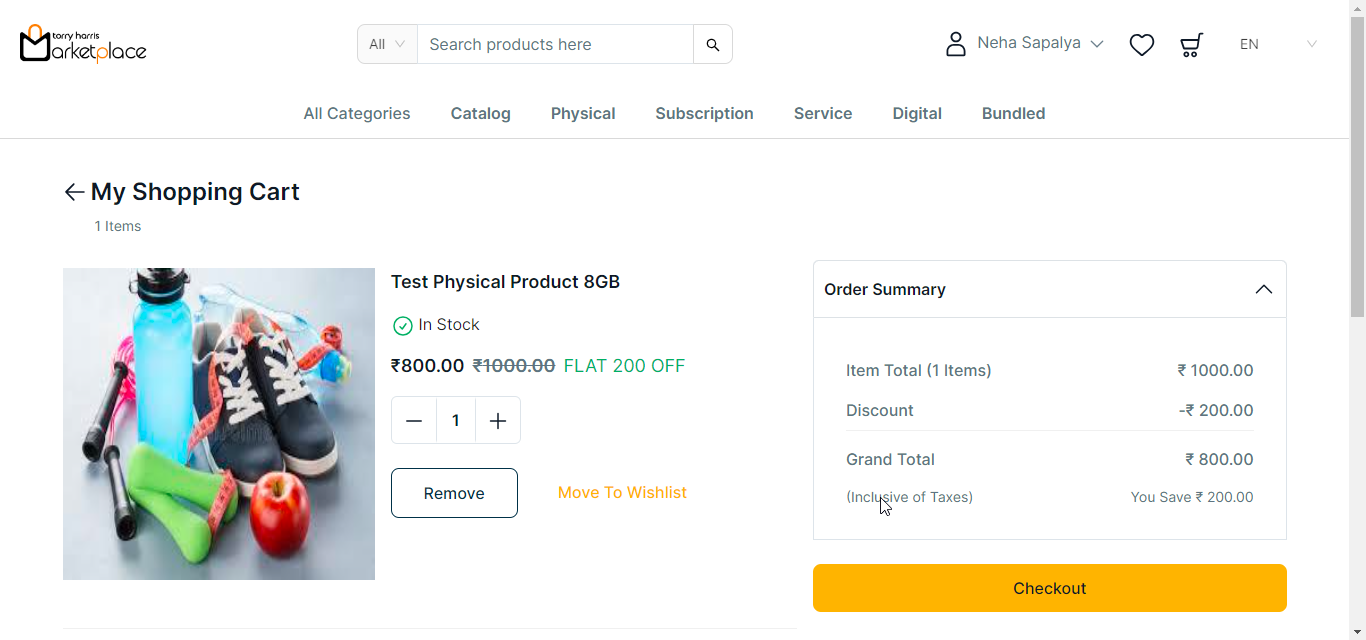
Removing the product from Cart
- Click Remove button to remove the product from the cart if necessary.
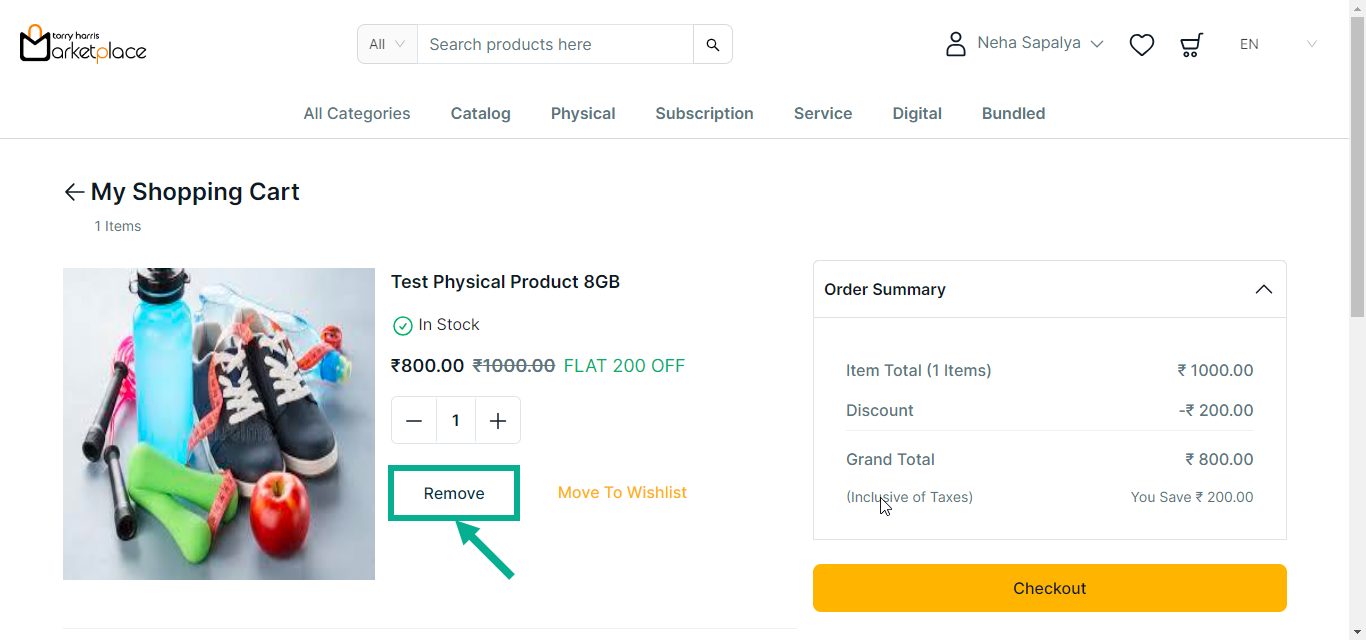
On removing, the confirmation message appears as shown below.

Moving products from Cart to Wishlist
- Click Move To Wishlist button to move the product from the cart to the Wishlist if necessary.
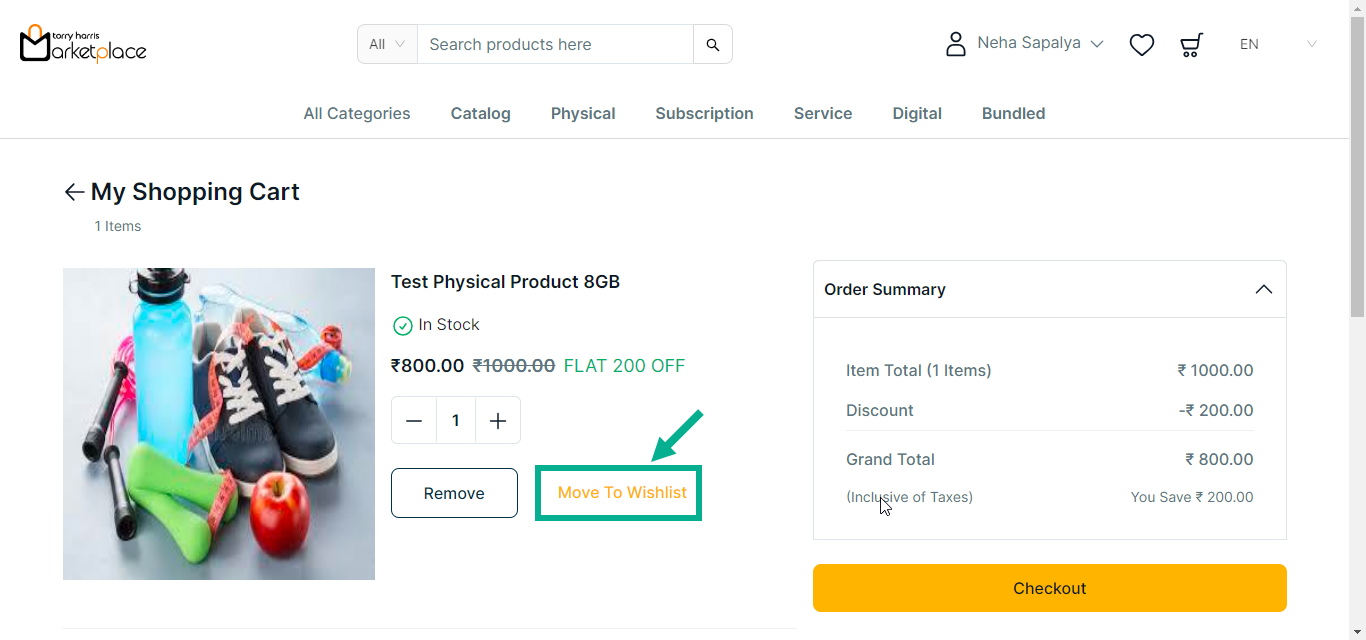
On moving, the confirmation message appears as shown below.